Five Techniques For Overcoming E-Mail Infoglut
IEEE Spectrum ran an article on “Infoglut” in October 2009. The article was light on specific techniques to manage “Infoglut”, so here are five related to e-mail that I’ve found useful for the project manager, or any manager for that matter.
1. Know Your Infoglut Count
We all talk about having hundreds of e-mails to deal with, often each day. Do you know how many you really have?
I save all my e-mails. I don’t delete anything, much to the chagrin of the IT department. My e-mails are my database of what is going on in the organization. They tell me who said what and when they said it, so I keep them all.
This allows me to answer a simple question: how much e-mail do I get and when do I get it?
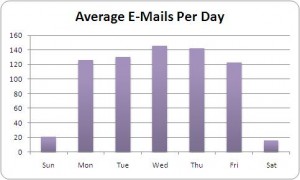 The chart to the left shows the average e-mails per day for a major new product launch I was managing and encompassed the middle six months of the project. Here the e-mail is fairly consistent from Monday to Friday, but it does show a peak in the middle of the week. The weekends are pretty light, but I know as we get to the final months of the project, the weekend e-mail traffic will increase significantly.
The chart to the left shows the average e-mails per day for a major new product launch I was managing and encompassed the middle six months of the project. Here the e-mail is fairly consistent from Monday to Friday, but it does show a peak in the middle of the week. The weekends are pretty light, but I know as we get to the final months of the project, the weekend e-mail traffic will increase significantly.
For me historically my biggest incoming e-mail days are Tuesdays. This is followed by Wednesdays, Thursdays, Mondays, then Fridays. I know that generally people seemed to get geared up with e-mail by Tuesdays, and my e-mail slow days are Monday and Friday. These became my “catch up” days for e-mail, and for the other weekdays I just try to not get too far behind.
Even if you have an IT policy of removing unneeded e-mail, you can count it and then delete it (or thin it out per corporate policy). I did the counting manually to start. I would just count one week to see what it looked like. I later wrote a small Visual Basic program that did the counting for my Microsoft Outlook based mail and I would pull that data into Excel or Access to group and find the averages.
Knowing how much e-mail I got, and when I got it, helped me to better manage my days and to confirm some of the patterns (i.e., not as much e-mail on Friday) that I had observed. In particular, knowing that Mondays were relatively slow, gave me the leeway to focus on other work and not monitor Monday mail as closely as I would during the middle of the week.
2. Control Your Response To Infoglut
I first started out with the goal of answering all my e-mail by the end of the day. I worked really hard at it and was generally successful, for awhile. It turns out that the more I answered the more I got. People came to realize that if they asked me a question, they got an answer. That is good, right? Not so much. I would get questions that clearly fit with other folks, but because I would answer people would come to me first. The goal of answering all my e-mails in a day just generated more e-mail.
As many of us have already learned, we have to pick and choose to whom we will respond. In my case, using Outlook, I would set a rule to color code all my e-mails that came from my bosses (up the chain), and unique colors for any VPs, my team, and then any key work-partners. This allowed me to pick out key e-mails with just a glance at my inbox.
This still showed a lot of e-mails, many of which were not too important since I was a recipient of just about any e-mail being sent on a project.
Next, I added an Outlook rule that if the e-mail body included my name “Bruce” or “Benson”, then I would get an additional flag. Luckily, there were not too many people named Bruce so this worked out fairly well.
Finally, anything that was addressed only to me I set to show up as Bold. My logic was that if they sent it only to me, it was a piece of mail that was not going to get answered by anyone else.
The color-coding, bolding and flagging of e-mail, allowed me to glance at the incoming list of mail and quickly assess its relative importance and what to look at first. I also came to recognize patterns in a list of e-mail that told me something hot may be going on (e.g., a sudden concentration of VP colors alerted me to a senior-level discussion I should join).
3. Clean Out The Infoglut Periodically
I used my inbox as my to-do list. Once a week I would take anything that was over two weeks old in my inbox and just archive it. Sometimes I would glance at it, but in general, I just took anything that I had not gotten to and put it away. Archiving, rather than deleting, was handy. If I heard something later or saw a reference, I could quickly find it again as it would have been in my archive.
One of the reasons I could get away with not looking at every e-mail was because I had a communications plan.
4. Proactively Control The Infoglut
You do have a communications plan for your project or team, yes? I used a simple plan approach. I told everyone that if they needed to know what was going on in my project (product or team) all they had to do was monitor a specific mailing list. I ensured that at least once a week, or as needed, I put out a status of all that was going on under my purview. Since I regularly and with brutal honesty (see Project Management Tool of Brutal Honesty) published my status, this also allowed me to feel less guilty about just archiving mail that was unread. The vast majority of the time the requested information could be found in the publicly available status. This, I should note, was contrary to what many managers did. Many had a tendency to hold onto information, because it was changing or it was not the best news, rather than just report it with brutal honesty. I found the “hang it all out” didn’t generate as much bad feedback as many folks feared. It resulted in people trusting and relying on my mailing list report to get the information they needed.
 5. Know Where The Infoglut Fits And Be Able To Find It Again
5. Know Where The Infoglut Fits And Be Able To Find It Again
I had a simple goal. If I read an e-mail, I wanted to integrate the information received into a summary I kept on each project or task I was doing. I took this approach because I simply could not absorb and retain all the information that was coming to me. It was like getting constant readings from a couple of hundred dials, but I couldn’t just look at the individual dial when I needed to see it. My notes on each project and task were to constitute the current reading of that project management tool dial.
This approach quickly caused an overload of me typing snippets of information into project and task summaries with each e-mail I read. I liked the short summaries I had built, but it was taking way too much time to read and take notes on every e-mail. I noticed the best summary was often just a historical list of what had happened. The note on the top of the list was the most recent update or status. I also noted that for many issues there was often a commonly used keyword. For software defects and requirements we had unique identifiers. These common elements in what was essentially unstructured information, became the key to quickly capturing and organizing my e-mail.
Being a programmer, or at least being one at one time, I ended up writing a simple e-mail script using Microsoft Outlook Visual Basic for Applications (VBA) to help me take my notes. In the e-mail I would highlight the keyword or identifier I was using to track the item of interest. I would click a toolbar button, and the highlighted identifier would be temporarily remembered by the script. I then would highlight that part of the e-mail I wanted to remember. In any e-mail there is usually only a few key phrases that are significant. These phrases constitute the essential payload of the e-mail. I would then click another toolbar button and the highlighted phrases would be temporarily remembered. If needed I could highlight another sentence or sentence fragment and replace or append to the fragment I had already highlighted and captured. Finally, when I had finished reading the e-mail, I would click a final toolbar button and the unique identifier, the key phrases, the sender of the e-mail and the date and time of the e-mail would all go into a Microsoft Access database. I could now rapidly “take notes” on what I read. In fact, I could read, highlight and click buttons almost as fast as I could read the e-mail.
When someone called me up or I was on a conference call, I could rapidly pull up the information by keyword/identifier and see a chronological history of key e-mail snippets (this using another bit of Outlook VBA). If I needed more information than the snippet summary held, I could still pull up any of the original e-mails, as I never deleted anything and my snippets included the date, time and sender of the original e-mail. This worked very well. It, in fact, gave me a reputation for having a huge amount of information and history at my ready call. The humorous part was when I showed up in person or didn’t have access to my PC, my awesome knowledge wasn’t readily available. I believe I had some folks thinking I was withholding information from them!
Managing your infoglut is a huge challenge. These five techniques helped me to readily keep on top of needed information and helped others get the information they needed from me.
What techniques do you use to keep your e-mail glut under control?
3 thoughts on “Five Techniques For Overcoming E-Mail Infoglut”
Comments are closed.
Great tips, thanks! I am currently processing email using the batch method at least once a day. This has allowed me to take back several hours of my day. After reading your methods I am planning to implement the colors and bolding aspects. Have you tried using Onenote as your project notebook?